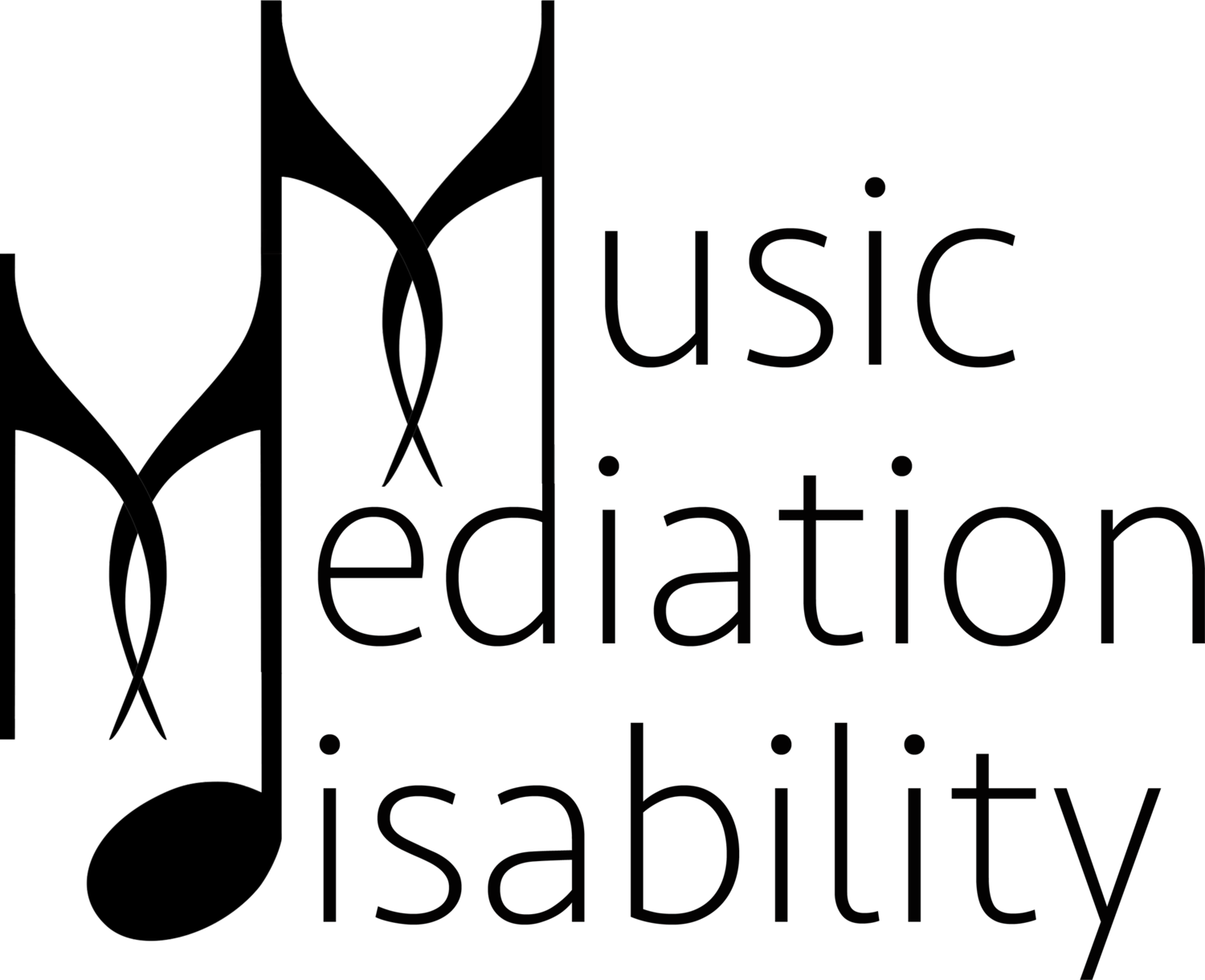Presenter Guidelines
The Organizing Committee is dedicated to ensuring access for all symposium participants. Remote captioning services and live ASL translation will be available for all presentations.
Important Dates for Presenters:
31 August 2020
We invite a range of proposals for the symposium Music, Mediation, and Disability: Representation and Access.Submissions are welcome for a variety of presentation formats including but not limited to oral and/or multimedia presentations, performance/practice-as-research and research creation, panel discussions, workshops, etc. In recognition of inclusivity and access, Music, Mediation, Disability accepts proposal submissions in multiple formats, including:
an online form submission accessible HERE
a word document format downloadable HERE
email submissions according to the following instructions available HERE
All applicants must submit their proposals by 31 August 2020 in order to be considered for the program. Applicants will be notified of the results of their submission via email by 15 September 2020. Feedback from the program committee on your submission will be made available upon request. For more information, please contact us at access@musicmediationdisability.ca.
16 October 2020
Please notify us whether you will submit a pre-recorded presentation or if you prefer to give your presentation live. If you prefer to give a live presentation, you must notify us if you would like a member of the conference team to operate your slide presentation or media examples.
Please notify us if you will allow the script and/or presentation slide deck to be shared with conference attendees for access purposes. Note: all presenter materials will be shared during the symposium weekend only, with restricted access, in view-only mode, and without the option for downloading material.
Please submit the final version of your presentation abstract to be included in the conference program and made available on our website.
Please send us a 50-word biography to be included on the website.
13 November 2020
Please register for the conference. Registration will open in mid-October and will close at 1pm EST on 20 November 2020, but registering early is strongly encouraged as it will help us prepare.
Presentation materials are due. Information on where to submit your materials will be provided in mid-October. Or you may email your materials to access@musicmediationdisability.ca.
Text/pdf version of presentation script (please include slide cues) for CART/ASL services and, if selected, to make available to conference attendees for access purposes.
If applicable, submit pre-recorded presentation for us to share during your presentation slot.
If applicable, submit pdf of slide deck to make available to conference attendees for access purposes.
19 November 2020
Technology open house 1pm – 4pm CT. You may sign up for an appointment to test run your presentation materials or to ask questions about participating in a conference on Zoom.
21 November 2020
22 November 2020
Ensuring Accessibility
Our symposium aims to be maximally accessible to all presenters and participants We therefore ask presenters to design their materials with accessibility in mind. The Organizing Committee will provide support and assistance to any presenter upon request. If you have any questions, concerns, or cannot align your presentation with the practices recommended below, please do not hesitate to contact us via email at access@musicmediationdisability.ca.
Provide the Organizing Committee with presentation materials no later than one (1) week in advance of the symposium. The symposium will engage sign language interpreters and remote captioners. These support staff need access to the material to prepare for the event. We will also provide text and pdf versions of presentation materials to conference participants for the duration of the symposium in a restricted format (view-only, downloads not allowed).
Incorporate multiple communication methods into your presentation. People access information in different ways so a mixture of text, pictures and diagrams will help you to deliver your message to your participants.
Creating Accessible Slides
Make your texts readable. It is recommended that presenters use a sans-serif font, such as Arial or Verdana, and that most text is at 28-32 point with titles being 36-44 point size. Avoid any moving text animations in your presentation.
Use good color contrast. Use a dark text on a light background as this is easiest for delegates to print out. Consider using a slide background in a light colour or off-white rather than bright white. A bright white background can make the text difficult to read for those with visual stress. Do not use colour as the only way to convey content.
Give every slide a unique title. People who have visual impairments may use slide titles to navigate. For example, they can scan quickly through a list of slide titles and go straight to the slide they want.
Number your slides. Numbering your slides assists any delegates using a notetaker to link your speech to the visual image of the slide on their handouts.
Do not use flashing or strobing animations. If you are including material that already has strobing or flashing, such as a showing of a film or television show, remove the strobing from the original material or skip that portion of the material. If you absolutely must include something that has flashing or strobing (which, again, should really be avoided at all costs), then ensure you put a very clear warning in place before showing the material.
Ensuring Accessible Audio/Video
Make sure your audio is clear. Poor audio quality can make it hard for people to access the event and/or use apps that can help reduce background noise on call. Use a headset whenever possible to improve audio and find a quiet room where noise disturbances are minimal whenever possible.
Describe any audio or video material you present. Describe any images, read any text that appears on screen, and describe anything that you gesture at as if you were explaining it to someone who isn’t in the same room as you.
Contextualize any video material you present. Provide a short summary of video before it starts, describing the setting, what or who is shown in general terms. During the video, if possible describe in short phrases any action, objects or scenes shown, if key to understanding. Voice the names of speakers if they are only identified by captions, or any other text on screen. If there is little space for description during the video, then you will need to provide more beforehand.
Caption any video material you present. If a video example includes dialogue, be sure to include captioning of this dialogue, along with translations into English if the dialogue is in another language that is not English. CADET is a free, caption-authoring software tool that allows you to produce high-quality caption files and generate audio description scripts. Please be sure to also include a transcript of the dialogue of any video examples in the overall script of your presentation.
Describe Audience Participation. If there is audience participation be sure to describe that verbally, in order for the audience to understand who is speaking when. If there are questions or examples that include visual cues, you describe those aloud as well.
Consider the lighting of your surroundings. Make sure your face is well-lit and can be clearly seen while presenting.
Using Accessible Language
Prioritize clarity and inclusivity. Present at a comfortable pace that makes possible accurate CART transcription and ASL interpretation. Avoid ableist and other negative language as well as any jargon, slang, or reference to assumed knowledge to be inclusive of all attendees. For some participants, English may not be their first language, and others may have intellectual disabilities that affect their understanding. Keep this in mind when drafting your contributions.
Technical Guidelines
We will have a technology open house for all presenters on Thursday, November 19, 2020 from 1pm to 4pm Central Time. You may sign up for an appointment to test your presentation materials or to ask questions about participating in a conference on Zoom.
Using Zoom
Zoom Video Conferencing is a free application available to download on your desktop computer or mobile device. For the purposes of this symposium, we recommend the web software due to its gallery view, setting manipulation, and the ability to use external microphone and speakers.
If you don’t already have a Zoom account, download Zoom Client for Meetings and login (or create a new login) in order to optimize your settings for lessons or workshops.
For Live Presentations
To ensure a smooth streaming experience over the Zoom platform, we recommend that presenters DO NOT embed their media examples (video and/or audio) into their presentation slides.
If you are going to operate your own presentation slides, be sure to queue up all necessary files before you begin sharing your screen through the Zoom video-conferencing platform.
If you would like a member of the organizing committee to operate your slides and multimedia examples, please let us know no later than 16 October 2020. Please submit your presentation slides and your media examples as separate files with clearly marked slide cues for when to load the media examples.
For Pre-Recorded Presentations
Below are some resources and tips on how to prepare and record a presentation adapted from guidelines provided by the Society for Ethnomusicology and the American Musicological Society:
Using Zoom to Record a Presentation
Zoom allows you to record either audio or video narration and has different layout options. Watch a video tutorial (up to the 5-min mark) or read a guide on how to record a presentation using Zoom.
Basic Guidelines:
Create a Zoom meeting where you are the only attendee.
Ensure your presentation materials are queued up and share your screen using the “Share Screen” button and be sure to select “use computer audio” and “optimize for video.”
When you are ready, press the “Record” button at the bottom of the Zoom window. Select “record to computer” if given the option.
When you are finished recording, select “stop.” Zoom will produce a .mp4 file that will be saved to your computer.
You can edit this video using any video editing software if you desire. For example, you may choose to edit in video examples instead of sharing over Zoom. Either is acceptable.
Using Powerpoint Narration to Record a Presentation
Prepare your slide presentation in Microsoft Powerpoint and record narration by going to “Slide Show” and selecting “Record Slide Show.” When you are finished recording narration, you should export your Powerpoint as a video in mp4 format.
Watch a video tutorial (6min) or read a guide on how to prepare your presentation using PowerPoint.
Using a Screen Capture Tool to Record a Presentation
If you don’t use PowerPoint or Zoom, or if you want to switch between different programs during your presentation (e.g. slides, browser, music), you can use a screen capture software like OBS Studio (free). Watch a video tutorial (10min) or read a guide.
Note that, on a Mac, you will need an extra app to capture your desktop audio (e.g. audio examples on your slides). If you prefer video tutorials, watch this video (10min) to learn the basics, and then this video (up to the 10min mark) to set up your desktop audio capture.
Additional Resources
Information for Presenters and Session Chairs (2020), Society for Ethnomusicology
Video Recording Guide for Presenters (2020), American Musicological Society
Creating Accessible Materials, National Association of Disability Practitioners
Guidelines for Presentations, Society for Disability Studies
Guidelines for Conference Speakers, VocalEyes
How to Make Your Meetings and Events Accessible to the Disability Community, Rooted in Rights
If you have any questions, concerns, or cannot satisfy any of these guidelines, please do not hesitate to contact us as access@musicmediationdisability.ca.